Learn how to Configure basic SSRS (SQL Server Reporting Services) and Set up Firewall Rules so you can access SSRS remotely.
Side Note: Want to learn SQL or Python for free. In less then 10 minutes a day and less than an hour total? Signup for my free classes delivered daily right to your email inbox for free!
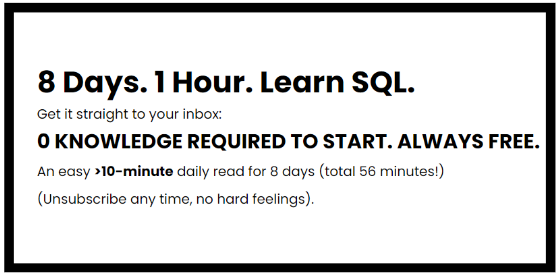
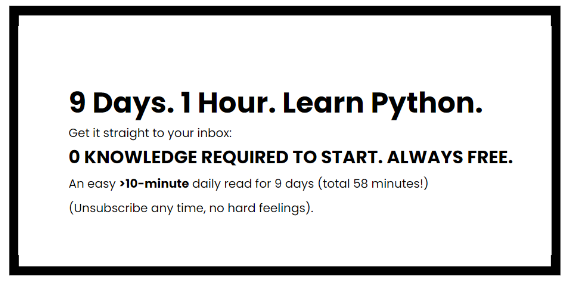
Now back to the article…
Setting up SSRS
- Web Service URL
- Just select apply at the bottom right to accept defaults. The URLs link should become blue and active once complete.
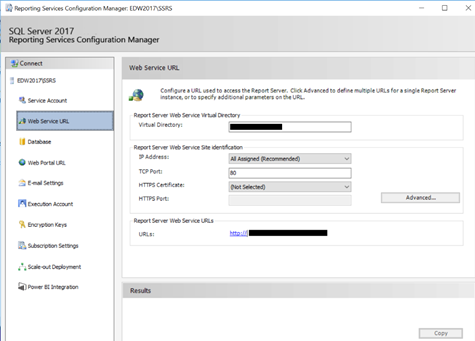
- Database
- Select “Change Database” and point it to the local SQL Server. Select Configure a new Server, accept all defaults and finish the wizard.
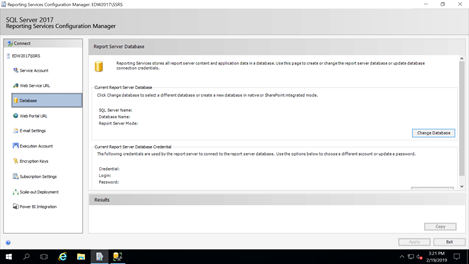
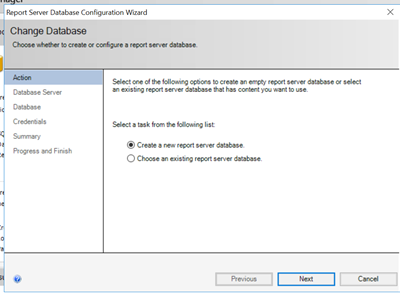
- Web Portal URL
- Click Apply to accept defaults. The URLs link should become blue and active once complete.
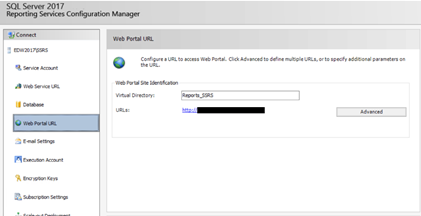
Setting up the Firewall
- Navigate to servers Firewall manager and create a new inbound rule.
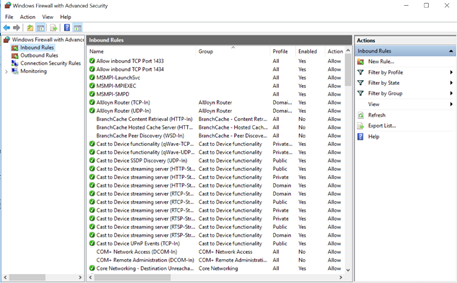
- Set a rule for the port, in this case it was Port 80.
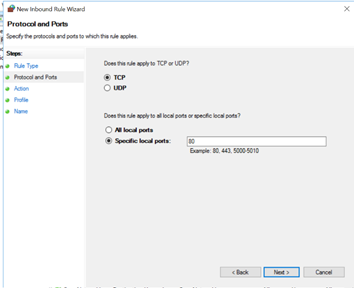
- Accept defaults but set rule to only apply to Domain accounts.
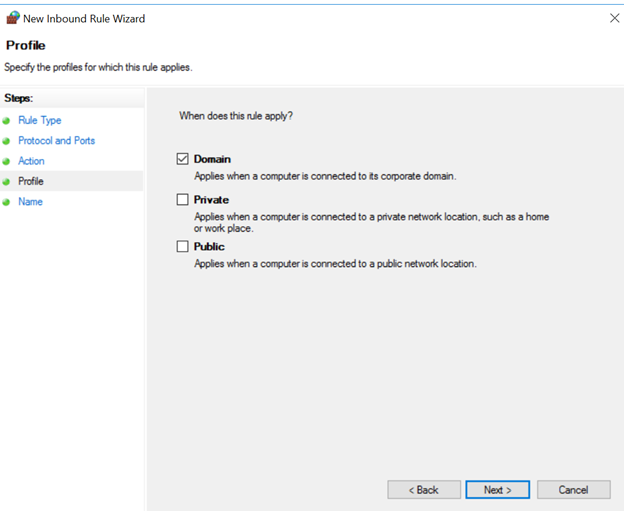
- Name the role “SSRS”
