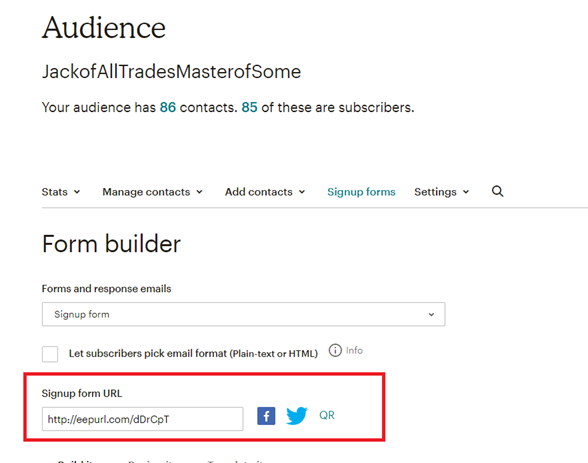I wanted to provide people with a way to access my eBook on an Introduction to Consulting. Here is a quick guide on How to Build a MailChimp sign up form to send a free eBook to your subscribers.
- Log into Mail Chimp and navigate to “Audience”. From here if you do not already have a list created, go ahead and create one. If you do, select “Manage Audience -> Sign up Form”

- From the Audience page, select “Form Builder”
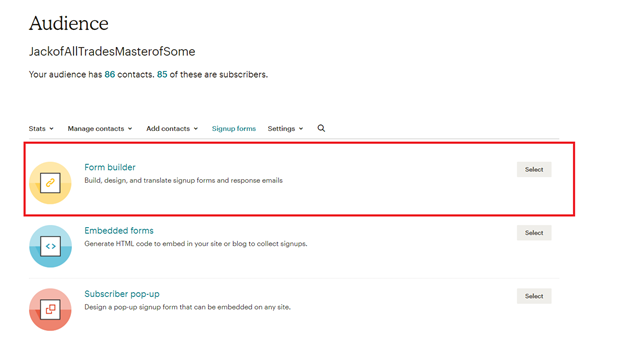
- Build your sign-up form to your liking and select “Send Final Welcome email”. This option will trigger the email to the user on completion of sign up.
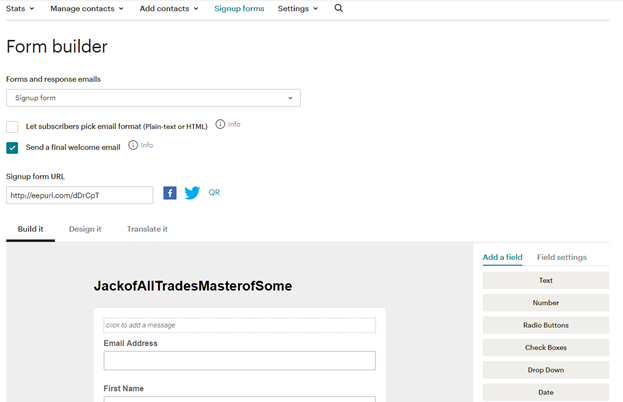
- Select “Final Welcome Email” to create a message to send to users on sign up.
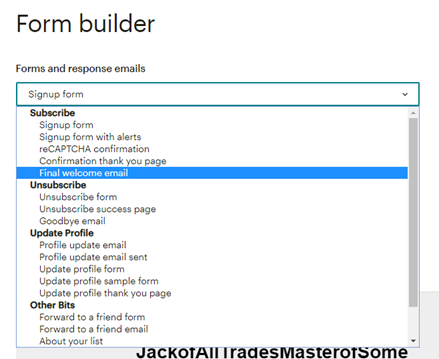
- Click on the dotted line box to edit your message to you users.
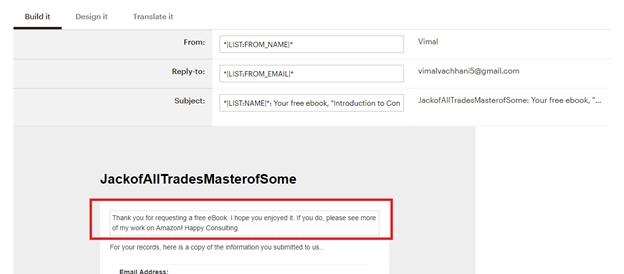
- In the editor, click on the link and select “File” from the “Link to” Section. This will open a file upload window. Select the file or eBook you wish to attach. Save and close your editor window.
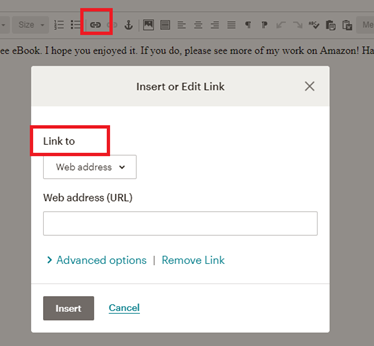
- Save and close the edit window. All that is left is testing. Back from the sign up page, grab the URL and paste it into a window. Just use your email address to test and you should receive an emails in a few minutes with your welcome email and link to the eBook!