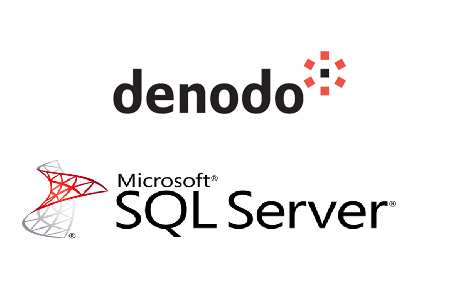If you are planning to use Power BI on top of Denodo sometimes a base view or a Power Query won’t be enough. If you need to embed your own complex query to pull data from Denodo, there are a few items you must be aware of. See below on how to Direct Custom SQL Query Denodo from Power BI M Query.
1. Create a Data Connection to Denodo
2. Connect Power BI to Denodo using the ODBC Connections
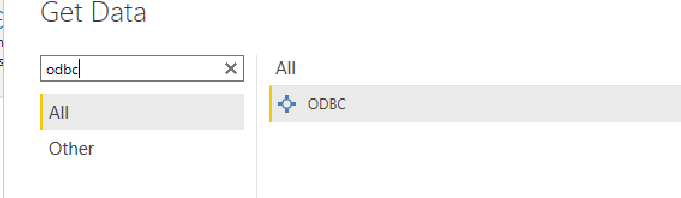
3. Select Transform and Create a blank query in Power BI
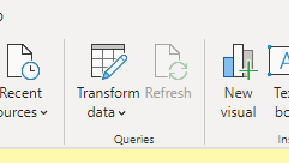
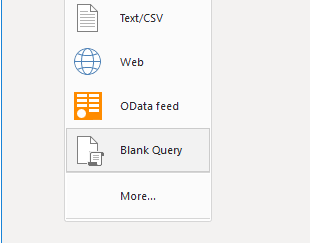
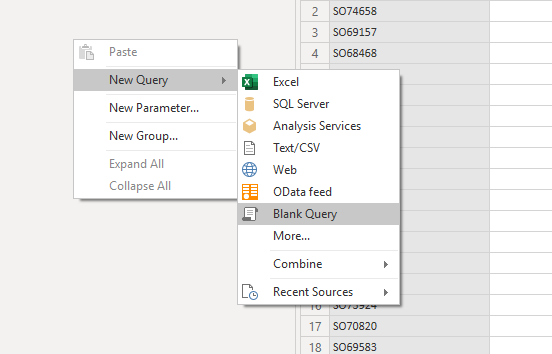
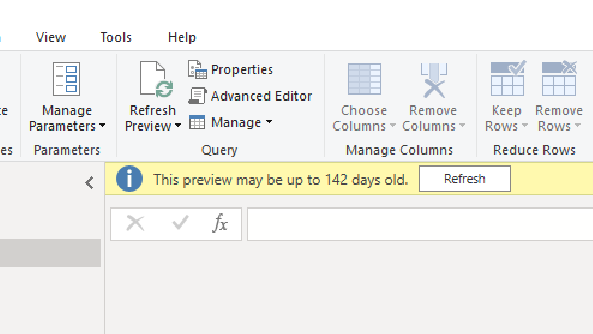
- In the Advanced Editor, Place in your query which you can copy from below as a starter template
- All table names are case sensitive. The source queries were not and the developers may have missed some
- All table and column names need 2 double quotes on each side
- Basic SQL functions like Left or ConCat may give you issues. Be sure to read the documentation on other ways to emulate this functions.
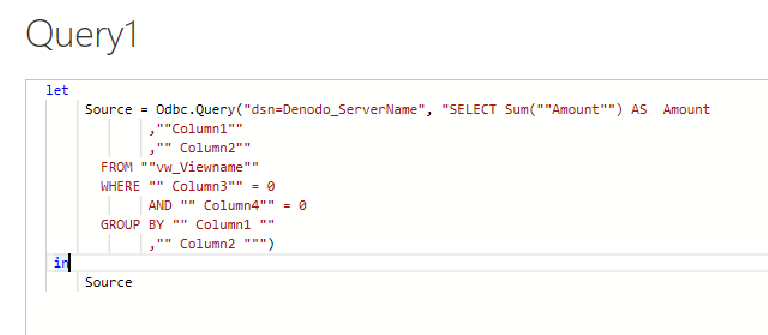
Sample Query
let
Source = Odbc.Query(“dsn=Denodo_ServerName”, “SELECT Sum(“”Amount””) AS Amount
,””Column1″”
,”” Column2″”
FROM “”vw_Viewname””
WHERE “” Column3″” = 0
AND “” Column4″” = 0
GROUP BY “” Column1 “”
,”” Column2 “””)
in
Source
Direct Custom SQL Query Denodo from Power BI M Query