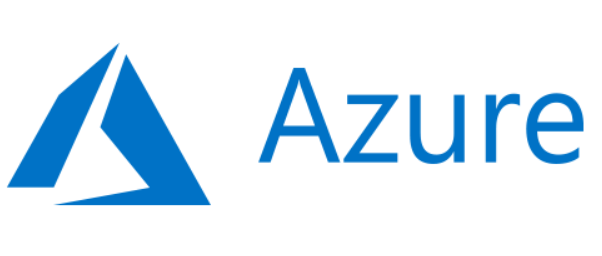Automatically pausing and resuming Azure Workspace Synapse Pool Using Azure Data Factory.
- Create a new Azure Data Factory Pipeline
- Add the Web Task and name it “PauseDW”
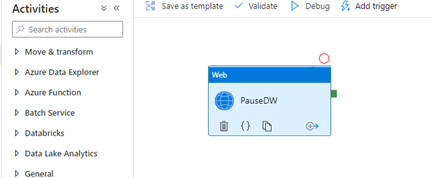
- In the settings, follow the following steps.
- copy the following command. MOre on this command can be found here.
- Most of this information can be found in your Synapse main workspace page
- copy the following command. MOre on this command can be found here.
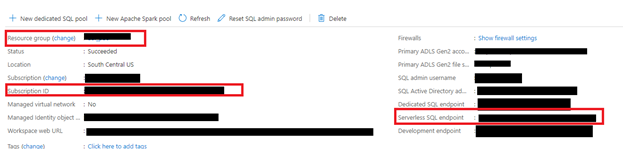
- Set the setting to “POST”
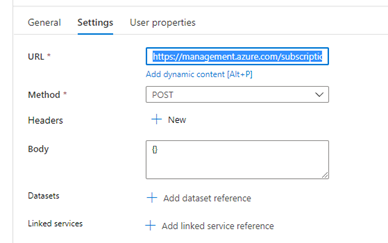
- In the advanced section, set the method to “MSI” and the resource to “https://management.core.windows.net”

- In your IAM Security for your workspace add the contributor role for your data factory.
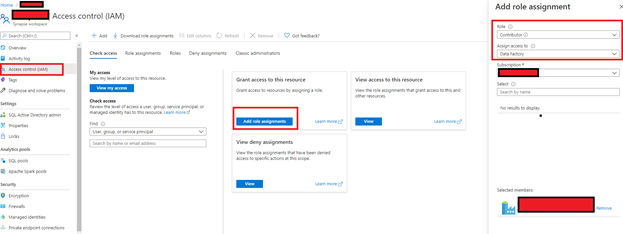
- Debug your pipeline and your service should now pause. Update the API call to the replace the word “pause” with “resume” to have it work the other way around.
- Add these steps to triggers at specific times a day to run to turn your resources on and off.
Automatically pausing and resuming Azure Workspace Synapse Pool Using Azure Data Factory.