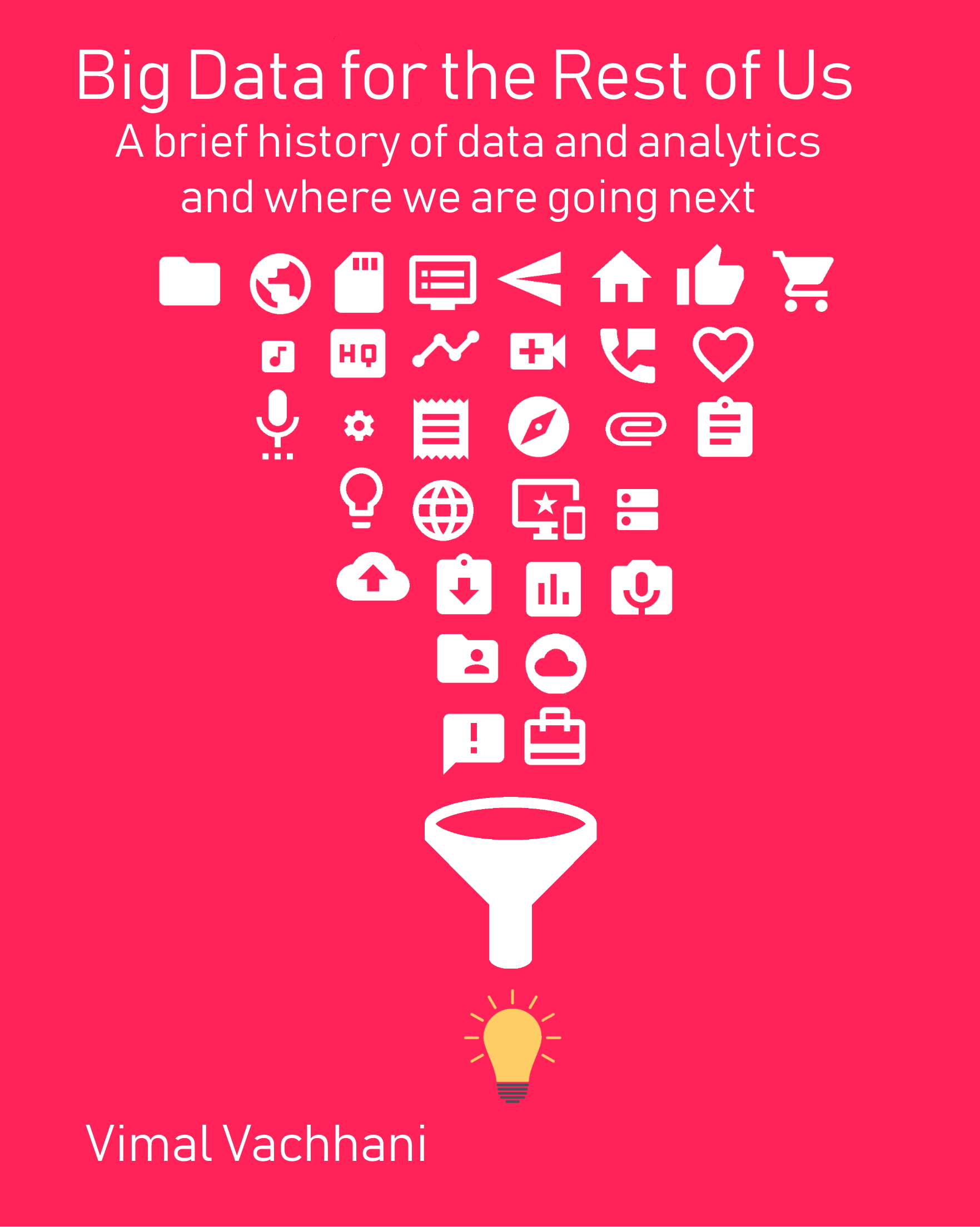Modern Data Architecture – Part 2 – Resource Groups and Subscriptions
Resource Groups in Azure are a mechanism of grouping a collection of services and assets in Azure together. Resource groups can assist in automatic provisioning, deprovisioning, monitoring, and access control as well as provide logical groupings for business processes, units or even environment.
A subscription is an object that represents a “folder” that you can put resources in. Subscriptions are tied to tenants. One tenant can have many subscriptions, but not vice versa. An Azure subscription has a trust relationship with Azure Active Directory (Azure AD). A subscription trusts Azure AD to authenticate users, services, and devices. You can associate and manage the directory using a different Azure subscription. All your users have a single home directory for authentication. Billing and cost is tied to a subscription.
Adding a subscription (Not needed for labs)
- Navigate to your subscriptions by using the search. The list will auto populate after typing a few characters.
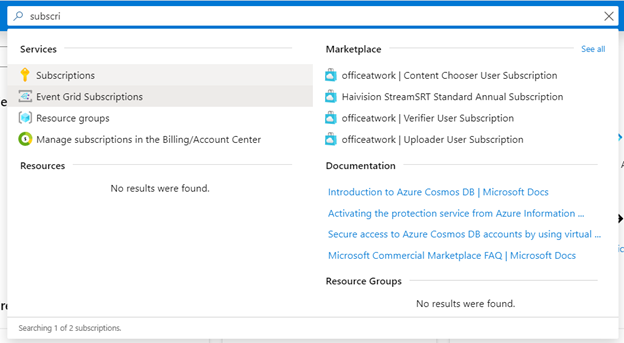
- Click on Add. This will navigate you to the Microsoft Azure Billing Portal as subscriptions are tied to billing accounts and credit cards.
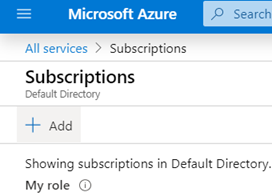
- You can select a type of subscription you will require. Review which works best for you. The dev/test provides slightly favorable pricing for training and education
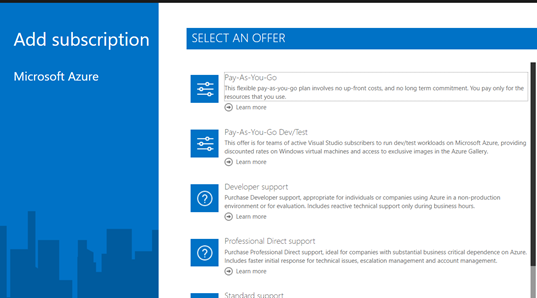
- Once you complete your billing, registration and acceptance of terms and conditions you will now have access to this subscription in you Azure Portal.
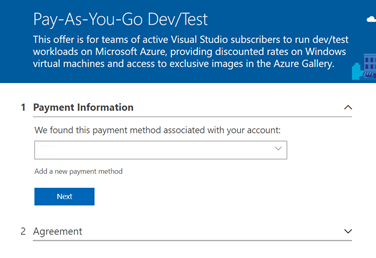
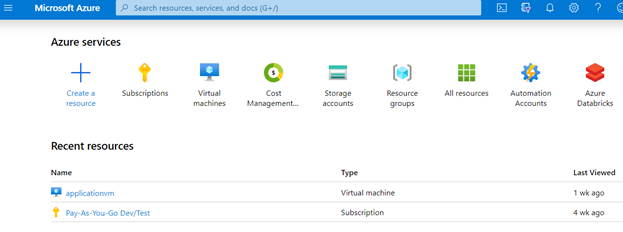
Creating a Resource
- Navigate to your subscriptions by using the search. The list will auto populate after typing a few characters.
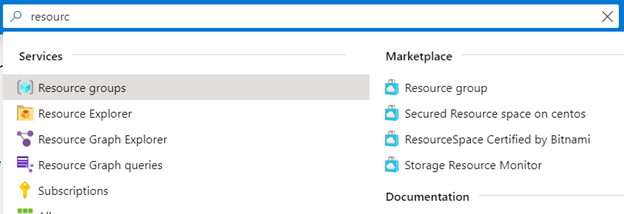
- Click on “Add”
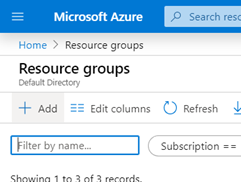
- On the following screen, give your resource group a new unique name and select the subscription you would like it tied to.
- For this lab we will be using US East 2 for all of our regions to keep everything lined up to one geography. You can change and have resources in cross regions but it is best to keep all items lined up.
- For all naming convetions we are going to follow the following standard to keep it easy to remember. “training_resourcetype_yourname.
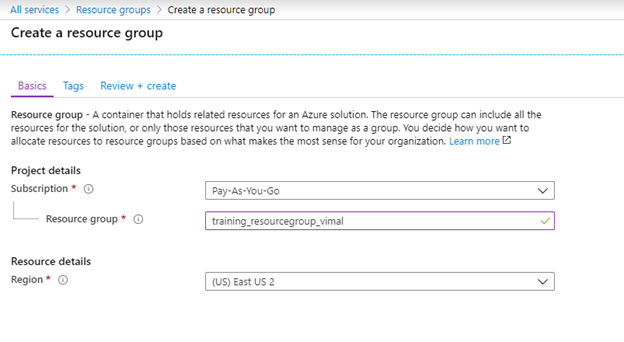
- Hit review and Create and complete the workflow to create your new resource group. The top right of the screen will show the status of the deployment of your new resource. Once it is complete, your new group should be ready to use.
Be sure to check out my full online class on the topic. A hands on walk through of a Modern Data Architecture using Microsoft Azure. For beginners and experienced business intelligence experts alike, learn the basic of navigating the Azure Portal to building an end to end solution of a modern data warehouse using popular technologies such as SQL Database, Data Lake, Data Factory, Data Bricks, Azure Synapse Data Warehouse and Power BI. Link to the class can be found here or directly here.
Part 1 – Navigating the Azure Portal
Part 2 – Resource Groups and Subscriptions
Part 3 – Creating Data Lake Storage
Part 4 – Setting up an Azure SQL Server
Part 5 – Loading Data Lake with Azure Data Factory
Part 6 – Configuring and Setting up Data Bricks
Part 7 – Staging data into Data Lake
Part 8 = Provisioning a Synapse SQL Data Warehouse
Part 9 – Loading Data into Azure Data Synapse Data Warehouse
Modern Data Architecture – Part 2 – Resource Groups and Subscriptions