Modern Data Architecture – Part 4 – Setting up a SQL Server
Before we move on to loading data into our Azure Data Lake, we will need a data source to simulate pulling data from as to mirror a production system. For this exercise, we will walk through creating your own SQL server database and loading it with sample data.
This is the first resource we care creating that will bill ongoing in the background, so we will want to be sure we deprovision this resource once we are done with it. The tier we will be using is the basic database at $5.00 a month, so this lab should only cost a few cents.
Prerequisites
You will want to install and set up SQL Server Management Studio prior to this completing this section
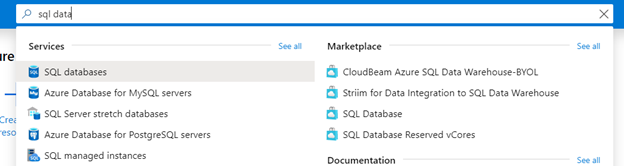
Create a SQL Server and SQL Database in Azure
- In the search bar, search for “SQL Server”
- Select “+ Add” to create a new SQL Server
- Fill in the necessary details and select “Review and Create”
- Subscription – The default subscription you set up for the demo
- Resource Group – The training group resource group “training_resourcegroup_yourname” you created for the lab
- Database Details
- Database Name – “training_sqldatabase_yourname”
- Server – Create New
- Server Name – “training-sqlserver-yourname”
- Underscores are not allowed, use dashes
- Server Admin Login – create a unique id
- Record this somewhere as we will need it for later in the lab
- sqlserveradmin for this lab sample if needed
- Password – secure password
- Record this somewhere as we will need it for later in the lab
- Location – US East 2
- Server Name – “training-sqlserver-yourname”
- Want to Use SQL Elastic Pool – No
- Compute + Storage
- Select Configure.
- Select Basic. This will ensure you are using the cheapest tier of databases to mitigate costs.
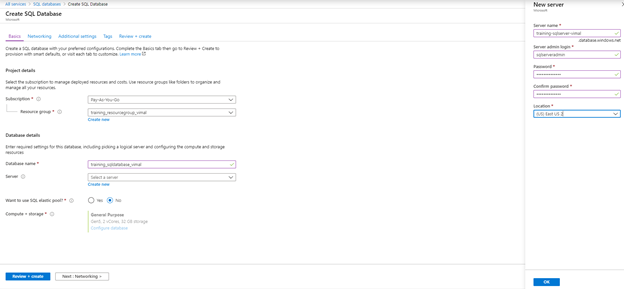
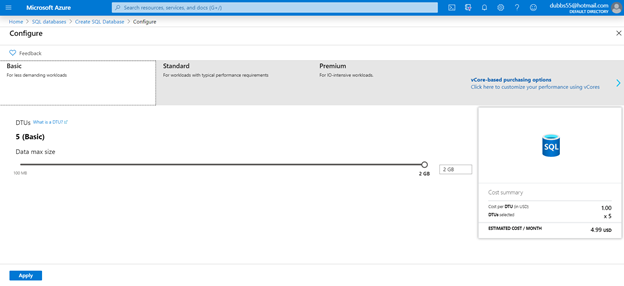
- Once completed, the SQL Server and Database resource will be available from the dashboard. Click on the server to navigate to details.
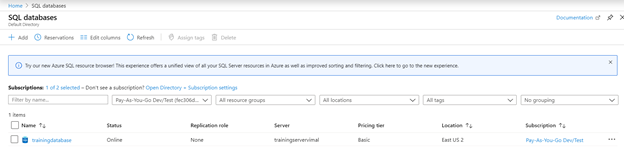
Setting Security and Firewalls
- Click on the server name to begin to configure database rules
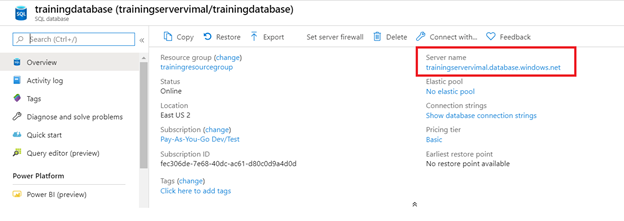
- Select “Show Firewall Settings”
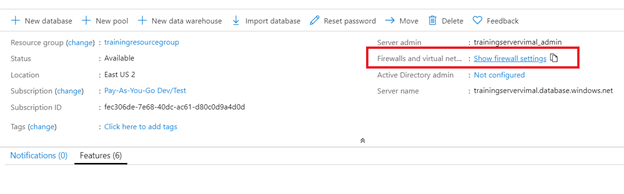
- Select “Add client IP” to whitelist the current IP of your computers location and select “Save”. Add any other IP that may need access. A simple google search of “what is my IP” will return the IP address required.
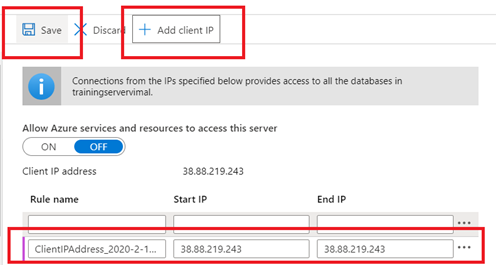
- Set Allow Azure Services and resources to access server to “Yes”. This will allow Azure Data Factory and other data connections to connect.
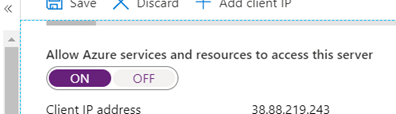
Creating a Sample Database
- Open SQL Server Management Studio. In the login prompt, enter the server name from Azure and the username and password that was configured. Be sure to use “SQL Server Authentication” in the Authentication Setting
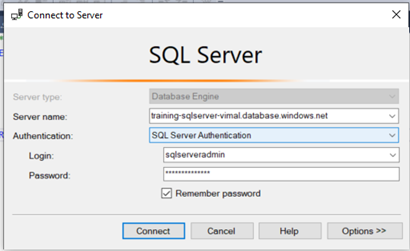
- Upon successful login, your databases should be available
- Select “New query and set the database to your training database
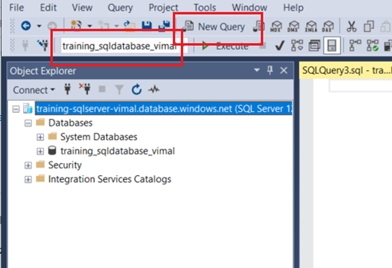
- From the Sample Data Folder, run the following two scripts. Be sure the database connection does not revert back to “master” as updated in the previous step.
- BikeStores Sample Database – create objects
- BikeStores Sample Database – load data
- Tables will now appear in your database which you can query and review once the scripts complete running.
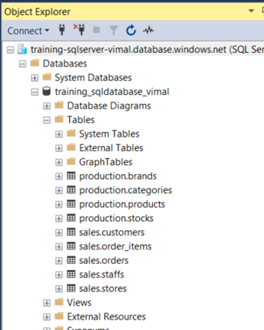
Be sure to check out my full online class on the topic. A hands on walk through of a Modern Data Architecture using Microsoft Azure. For beginners and experienced business intelligence experts alike, learn the basic of navigating the Azure Portal to building an end to end solution of a modern data warehouse using popular technologies such as SQL Database, Data Lake, Data Factory, Data Bricks, Azure Synapse Data Warehouse and Power BI. Link to the class can be found here or directly here.
Part 1 – Navigating the Azure Portal
Part 2 – Resource Groups and Subscriptions
Part 3 – Creating Data Lake Storage
Part 4 – Setting up an Azure SQL Server
Part 5 – Loading Data Lake with Azure Data Factory
Part 6 – Configuring and Setting up Data Bricks
Part 7 – Staging data into Data Lake
Part 8 = Provisioning a Synapse SQL Data Warehouse
Part 9 – Loading Data into Azure Data Synapse Data Warehouse
Modern Data Architecture – Part 4 – Setting up a SQL Server
